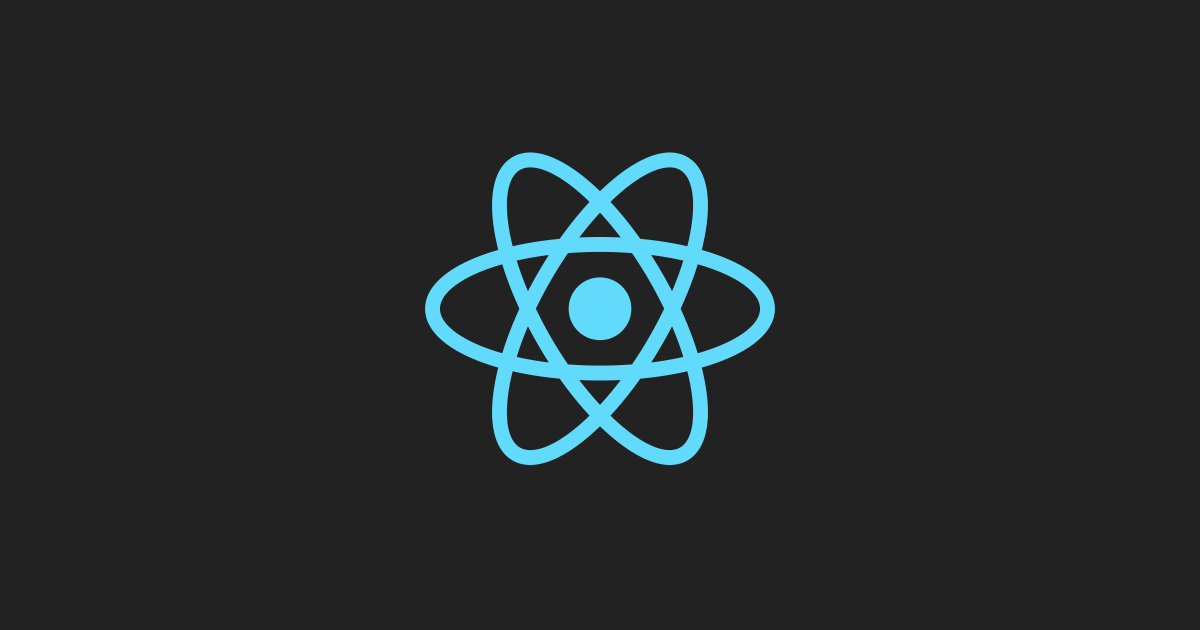Welcome to “Troubleshooting React Native” series. I am writing this series for React Native beginners to provide simple solutions to common frustrating problems. With React Native you dont just have to deal with Javascript errors but also errors related to native Android and iOS build tools.
The error I am showing you now can be a real bummer since it is one of the first errors you might face when trying to setup React Native for Android development. The error usually says the following:
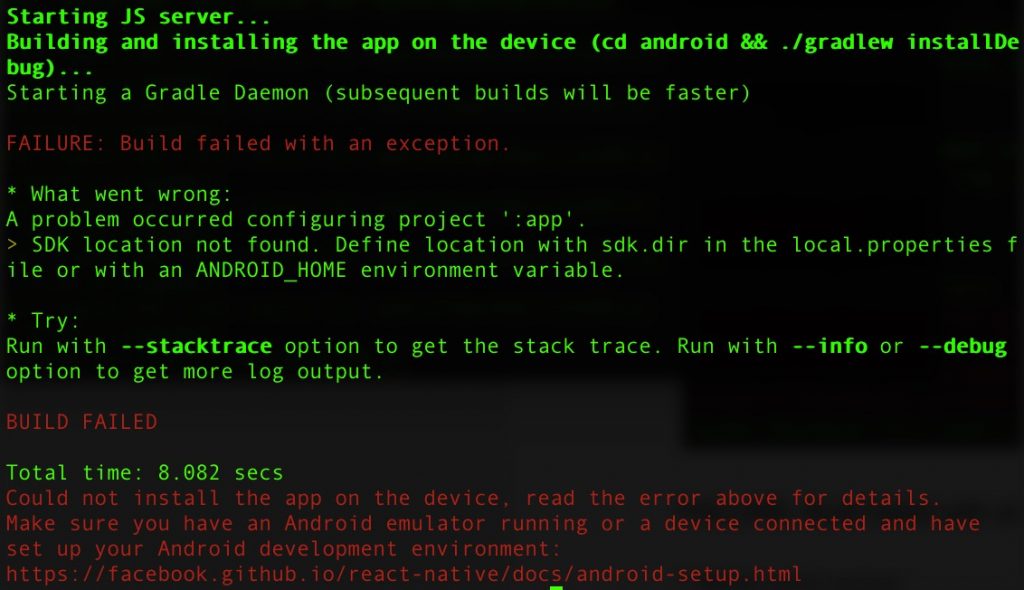
FAILURE: Build failed with an exception.
* What went wrong:
A problem occurred configuring project ':app'.
> SDK location not found. Define location with sdk.dir in the local.properties file or with an ANDROID_HOME environment variable.
* Try:
Run with --stacktrace option to get the stack trace. Run with --info or --debug option to get more log output.
BUILD FAILED
Total time: 8.082 secs
Could not install the app on the device, read the error above for details.
Make sure you have an Android emulator running or a device connected and have set up your Android development environment:
https://facebook.github.io/react-native/docs/android-setup.html
This one is pretty easy to solve, but it can be intimidating to see an error like this when you are just starting out.
The error that we see here is that React Native CLI isn’t able to locate the Android SDK, so we have to just tell it where to find it. To do that you need to do the following steps:
- Open your React Native app directory.
- Navigate to your-app/android/
- Create a simple text file and call it local.properties
- Add the following code to this file (Don’t forget to replace “your-username” with your actual username.):
sdk.dir = /Users/your-username/Library/Android/sdk- That’s it! run “react-native run-android” command again or use Android Studio to run the project.
I am hoping this helps someone out there just starting out with React Native. Watch this space for more articles like this one.